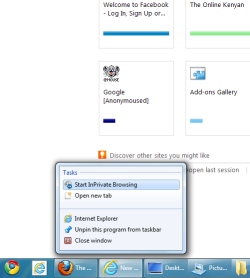Internet Explorer 9 - Private Browsing
Originally posted on 2011-03-22T00:03:00Z at http://theonlinekenyan.com/2011/03/internet-explorer-9-private-browsing.html
Internet Explorer 9 has made private browsing really easy. Microsoft's IE9 goes an extra mile in adding even more privacy features to your browser. In this post you'll learn of the basic ways of going anonymous on Internet Explorer 9.
Browse The Internet Privately
InPrivate Browsing
InPrivate browsing prevents Internet Explorer from storing data about your browsing session. This includes cookies, temporary Internet files, history, and other data. Toolbars and extensions are disabled by default. In Firefox, there is Private Browsing, but its main disadvantage is that it closes your other sessions, but reloads them when you Stop Privately Browsing. In Internet Explorer 9, you just open the InPrivate session in a new window and close it to end.
There are four simple ways of going into into InPrivate Browsing; the keyboard shortcut, from the “Tools” icon, from your taskbar, or you can create your own shortcut.
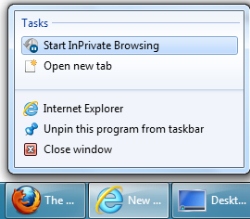 |
| Browse Privately - |
- Keyboard Shortcut (ctrl+shift+p). When you're in Internet Explorer, for InPrivate Browsing just press: CTRL+SHIFT+P
- InPrivate from Tools On the top right of the browser is a gears icon, “Tools”, select it the choose “Safety” then click on “InPrivate Browsing”.
- From the taskbar. Right click on any Internet Explorer icon in your taskbar and select “Start InPrivate Browsing”. This will open a new browser window where you can browse privately.
- Create a custom shortcut: Right click on the desktop, then select "New" then "shortcut". Then browse for where your internet explorer is located. Should be... My Computer > Local Disk C (the one with the windows logo i.e running OS) >Program Files>Internet Explorer> then select iexplore. It should then bring you : "C:Program FilesInternet Exploreriexplore.exe" in the search box add an -private i.e ("C:Program FilesInternet Exploreriexplore.exe" -private) Then click Next, and OK, and you have your InPrivate Shortcut.
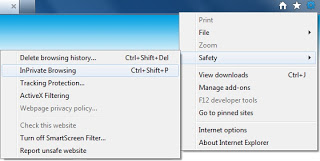 |
| Internet Explorer 9 - Privacy Settings |
Activate Anti-Tracking
An anti-tracking feature that Internet Explorer have implemented that block companies from accessing your browsing data. This neat little feature just needs to be activated once, and you're set. You can also check and modify your blacklist. To activate this feature, go to the gears icon, "Tools"(see pics above), then select “Safety” then “Tracking Protection”. Go ahead and activate and you're set to go.
The Anti-Tracking and Privacy features are okay, but Internet Explorer should invest in much more extensions, borrow a page off the book that's Firefox's Awesome Add-Ons and Extensions.