Internet: Speed Up and Maximize Slow Connection
Originally posted on 2011-04-16T01:41:00Z at http://theonlinekenyan.com/2011/04/internet-speed-up-and-maximize-slow-connection.html
Yu Kenya has no 3G network nor is it in their future plans. That basically means that they have some of the slowest internet speeds in Kenya, which sucks, but what they lack in speed, they make up for in price. They are, without a doubt, the cheapest internet providers in Kenya. And with the option of unlocking your modem, Yu serious economical option. So the question is, how can you maximize that slow speed to fit your needs?

Maximize Your Internet Connection
It is this slow internet that Yu makes my reference, but you can use these tips on any other network. Firstly, I'd like to clear out one thing, they do not offer "Unlimited Internet" but 300MB from 12am to 12am (24 hours). This often feels like Unlimited Internet due to the slow speed, but after reading and using the tips in this post, you'll understand how it's not. Secondly, it's internet bundles are the cheapest of all networks.
Torrents: How to download Torrents
Torrents: The Basics: Normally, when you download a file from the net, it is stored in a server. Think of it like this, if you want to download a movie from my website, I have shared it on my computer. Everyone in the world has to connect to my one comp to access and download the file. That's not how torrents work. In torrents, assume 20 people want that file from my computer. Then 1 goes and downloads it, so does 2 and 3. Now 3 people have the same file. Torrents use something called Peer to Peer Architecture, where the 3 people with the file (seeders) automatically share with the rest ( leechers) . Hence the rest can now download from me + 3 other comps, and when the do, they also automatically share.
This is the secret to maximizing a slow connection. You can start downloading a torrent today, and stop it pause it, continue in a week, as long as it's seeded you can get as much as you want; plus its fast. Firstly, Download a torrent downloading software, I use µTorrent. This is just the downloader, to get files visit torrent sites like btjunkie and search for whatever you want, it's there.
Reduce Connected Programs
When you have lots of applications that you like using on the net, like Yahoo Messenger, Opera, TweetDeck, browsers, don't just open them all at once. Most of the time when you have the modem connected but your browser won't open any page [problem loading page], there is another application sucking up your connection. Try closing other unnecessary programs and just work with one (e.g Firefox) and see the difference.
Disable Automatic Updates
Automatic Updates are updates to your computer programs, which automatically connect to the internet and update. Some of these updates are often very large, and once connected take up a lot of the connection. The best thing to do is to disable when you want to use the internet, then enable when you're not using it. To manage just click on start, then control panel then system then windows update. It is not advisable to disable and forget about it. Some programs, like the antivirus, need regular update.Download Managers
When downloading files off the internet, using your browser's default download manager is not a good option. With Yu's slow speed, you'll wait a while. There are Download Managers out there, software programs that can speed up the download speed and even enable pause and continue of downloads. The best is Internet Download Manager, which is commercial.There is, however a free alternative: Free Download Manager. It can save you lots of time. It is advisable to use these managers when you are not using the net as they can be quite brute and eat up all your connection.Browser Tips: Speed Up Your Internet Browser
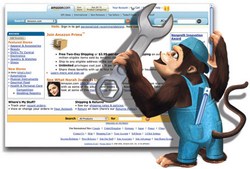
- Remove Images: Disable Automatic Loading : Most the browser time is spent loading images that you do not even need to look at. If you are in a bit of a hurry and are just looking to read something quick, the fastest way is to disable images on the browser. For example in Firefox, go to Tools>Options then select on Content, then go ahead an unclick on load images automatically
- Block Ads: In most browsers, there is an add-on for this. Ad Block Plus works on almost all. Once you install it into your browser, you can select on advertisements and block them. This is another effective way of speeding up browsing as most of the times it's this ads that reduce page load of websites. Check out this and other add-ons in my review of Top 10 Firefox Add-ons.
- Block Flash: Flash enables animations, videos to play on some of the sites. The problem is that they use large amount of internet, and others are just irritating. Youtube also has the bad habit of playing videos directly, on the go. You can install the Flash Block add on, and just click on a video or animation to enable it to play.
- Get the Best Browser: Firefox 4 is a really, really fast browser, but if it's not really you, get your pick but make sure it's the latest stable version (beta is not always better). Check out my reviews on the latest: Internet Explorer 9 Review, Firefox: An In-Depth Look.